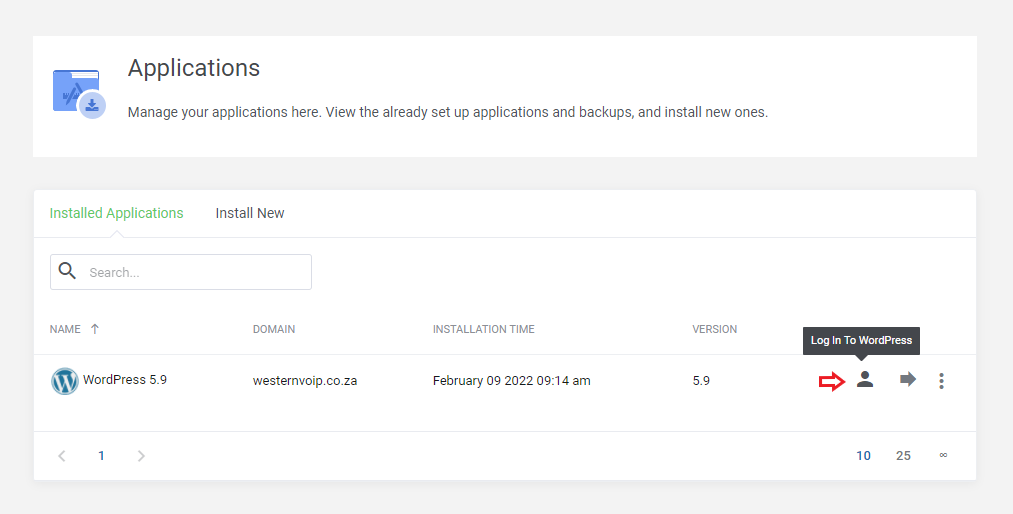We are going to help you to login to your wordpress website.
Step 1
You are going to make your way to Westerncloud.co.za and hover over the "Client Services" and a drop down will apear.
When you see that drop down click on "Client Area"
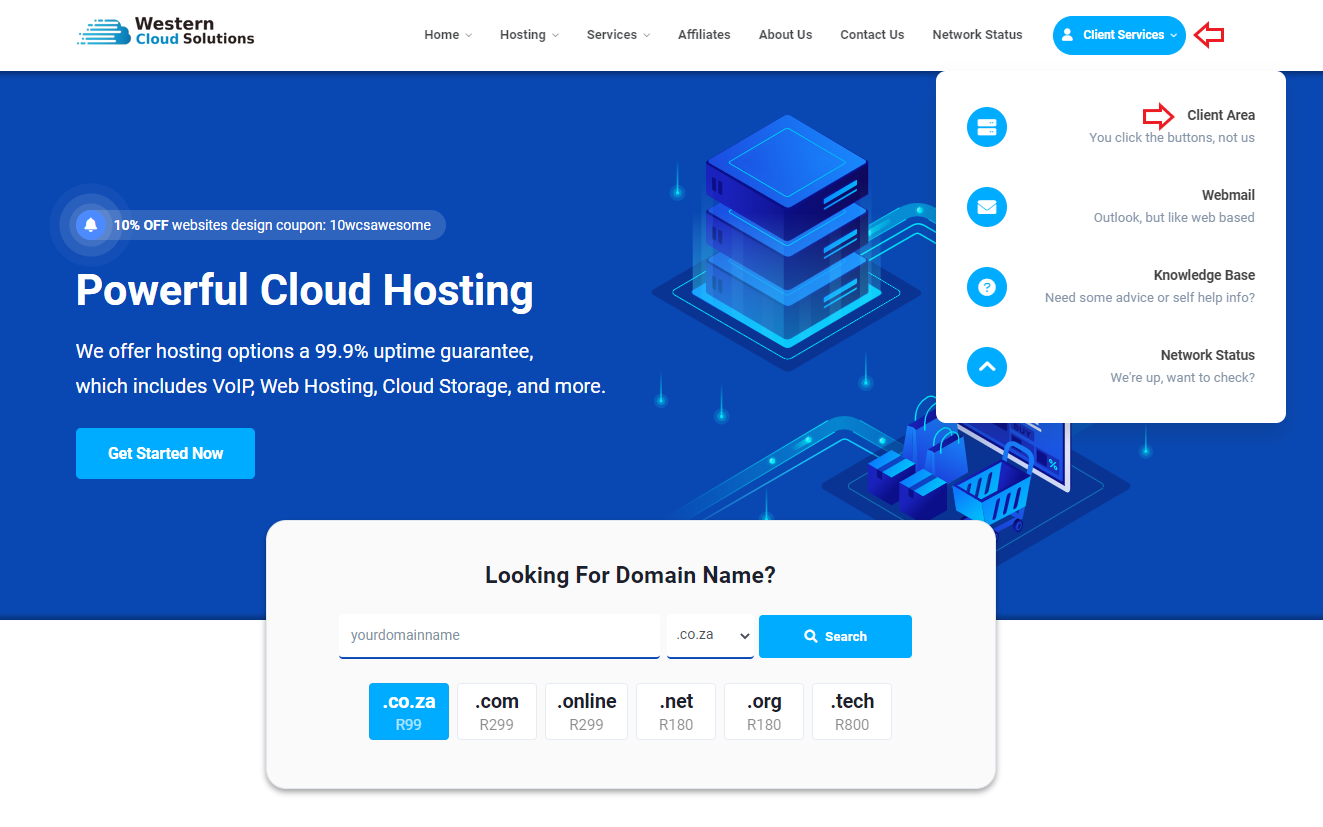
Step 2
When you clicked on "Client Area" you will be prompte with this popup were you are going to login to your WCS back end portal.
Time to login i will be waiting.

Step 3
Your are now going to see these three blocks, proceed to click on the "Services" block and you will be prompted with the next popup

Step 4
When you have been prompted with this block you will see all the services you have.
Proceed to click next to your website link, you will se in the screenshot we indicated were to click.

Step 5
You will now be prompted with this popup. You will see an "Applications" block, it should be loctated at the top of all the blocks.
Proceed to click on it.

Step 6
When you click on the applications block you will be prompted with the following block.
Proceed to locate the little man icon, when you hover over it you should be able to see "Login In To WordPress" now proceed to click on it.
Then you will be loged into your website.