- In Outlook 2013: Click File then Info, go to Cleanup Tools and click on Archive:

- In Outlook 2016/2019/2021: Click on File then Info, go to Tools and click on Clean up old items:

Click the Archive this folder and all subfolders option, and choose the folder you want to archive, select the mailbox as shown below if you want to archive your whole mailbox and not just one folder.
- Under Archive items older than, enter a date.
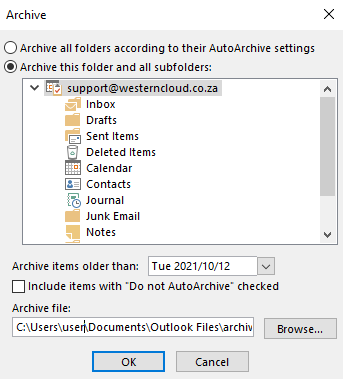
- You can create multiple .pst files if you want to archive some folders using different settings. For example, you may want to keep items in your Sent folder longer than items in your Inbox folder.
- Check the Include items with “Do not AutoArchive” checked box to archive individual items that are excluded from automatic archiving. This option doesn't remove that exclusion from these items, but instead ignores the Do not AutoArchive setting for this archive only.
- Click OK.
Turn off AutoArchive
To archive only when you want, turn off AutoArchive.
- Click File then Options and go to Advanced.
- Under AutoArchive, click AutoArchive Settings
- Uncheck the Run AutoArchive every (X) days box.



























